How to create a blog
“How do I start a blog?” If you’re asking yourself that question, then you’re in the right place to learn the answer.

Note: This post contains affiliate offers, for more information see our site’s affiliate disclosure here.
Creating a blog can benefit you
When you create a blog or website, you are creating a place to store and document your life, passions, and self-expression in a way you can choose to monetize at some point, or simply share with family and friends.
You’ll be able to reach a wide audience of users online, as over 3 billion people use the internet.
Creating your own blog is easy
To create a blog, you don’t need technical knowledge or crazy skills. You just have to follow a few steps, and you can use website building tools to help. When you create a website, all you need to pay for is hosting, which is only a few dollars a month.
If you choose an option such as Wix, which is free because they host it for you, then they will run ads on your blog and make money instead of you, and they offer fewer options to customize or add functionality to your site.
Using a free hosted website builder isn’t a good long-term option if you’re looking to fully own and monetize your site at any point.
Use WordPress to build your blog
If you want to monetize your blog at some point and have it look more professional, I’d recommend using a platform that lets you have more control over your site and doesn’t run its own ads on your site, such as WordPress.org.
WordPress is free, and the easiest to use blog builder on the web. It is used by well over 35% of all websites on the internet.
10 Steps To Create a Blog
Here’s how to pick a domain name, how to get hosting, how to install WordPress, and how to install a theme:
-
Pick a blog or site niche
Choose what you want to write about and post on your blog
-
Choose a domain name
Brainstorm as many domain name ideas by writing them all down.
A domain name is the url of your blog, for example, www.yoursite.com
It is what people type into the Google or browser search bar to go to your website.
Choose a short name that relates to your blog theme. It doesn’t have to be exact match and likely won’t, as not many exact match domains are still left.
Be creative and choose fun words. One way to do this is to choose one word that is your exact idea, and then pair it with another word that is random such as a color or adjective.
Think short and brandable as the goal.
You can check what is available using the www.namecheap.com domain name search bar tool.
-
Get hosting
Go to hostgator.com/web-hosting
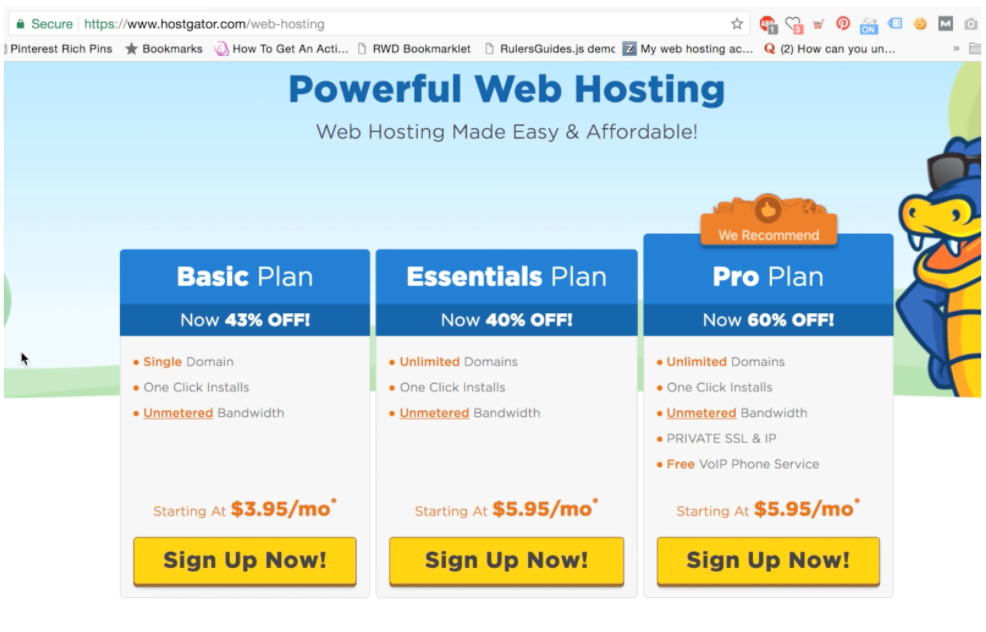
b. Choose the basic plan if you want to make 1 blog or website:
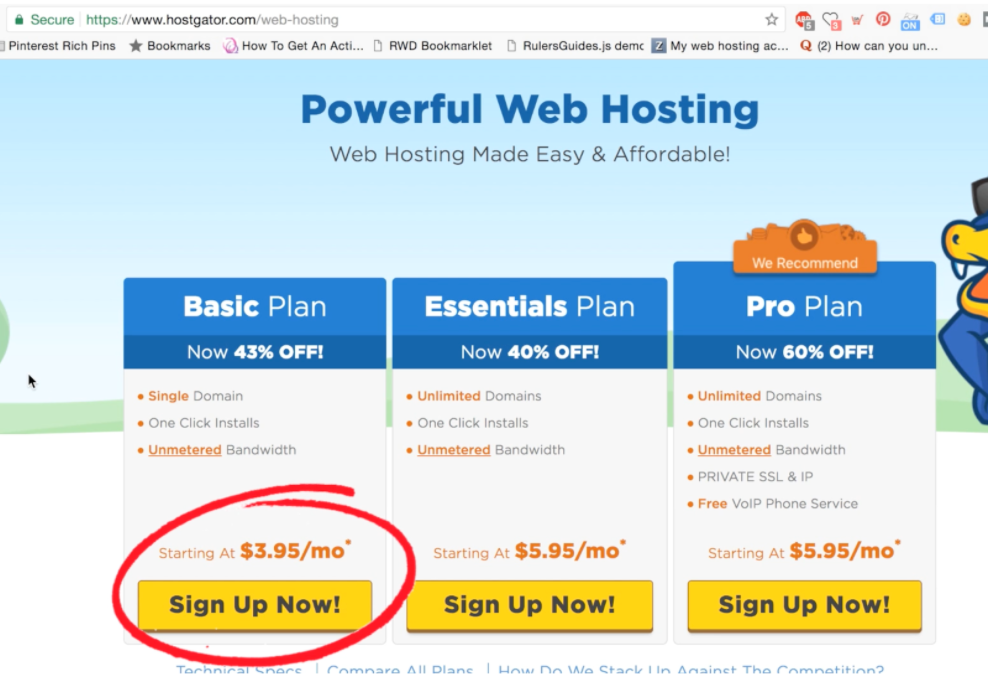
-
Choose your final domain name:
Type in the domain name you chose in the above step.
Make sure it is short, brandable and easy to remember
If possible, choose a .com extension since it has higher user trust. If you are creative and choose another fun domain name with a different extension, that can work well as, and my favorite blog domain name is actually a non .com extension.
If you can’t find a domain name that is still available, try adding another word to the end or start of your name such as ‘the’ or another adjective.
-
Pick a hosting plan
Go with the one month plan unless you are 100% sure you want to keep your blog for longer.

-
Uncheck all additional services
You’ll likely only need the domain name and hosting so feel free to uncheck all additional service boxes including ‘back up your hard work’ if you want to save money.
Save with a coupon code
You can use the coupon code PENNYSAVE11 or CUTCOST25 to save on your order.
PENNYSAVE11 gets your first month of hosting for one cent.
CUTCOST25 saves you 25% off any plan

-
Get your hosting and domain name
Once your coupons are applied and you have unchecked the extra boxes to save money, you can checkout to grab your domain name before another person does!
With 1 hosting month PENNYSAVE11 your order total will be $12.96 with $.01 for the first month of hosting and $12.95 for one year of your domain name.
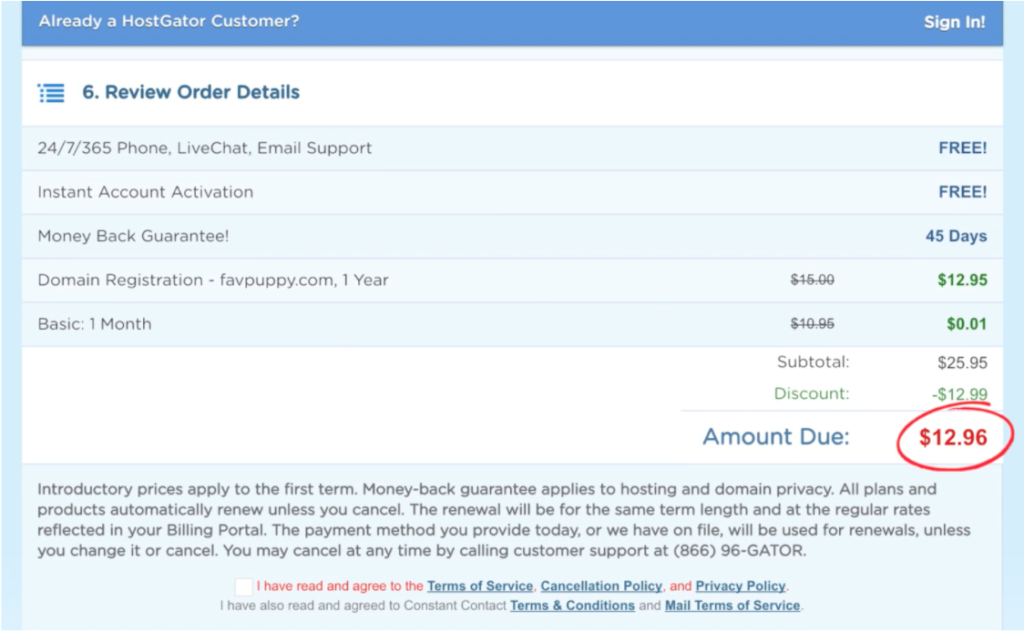
-
How to Set up Your Blog using WordPress
To set up your blog without coding, you can use the free WordPress platform to make it easy:
Click ‘Hosting’:
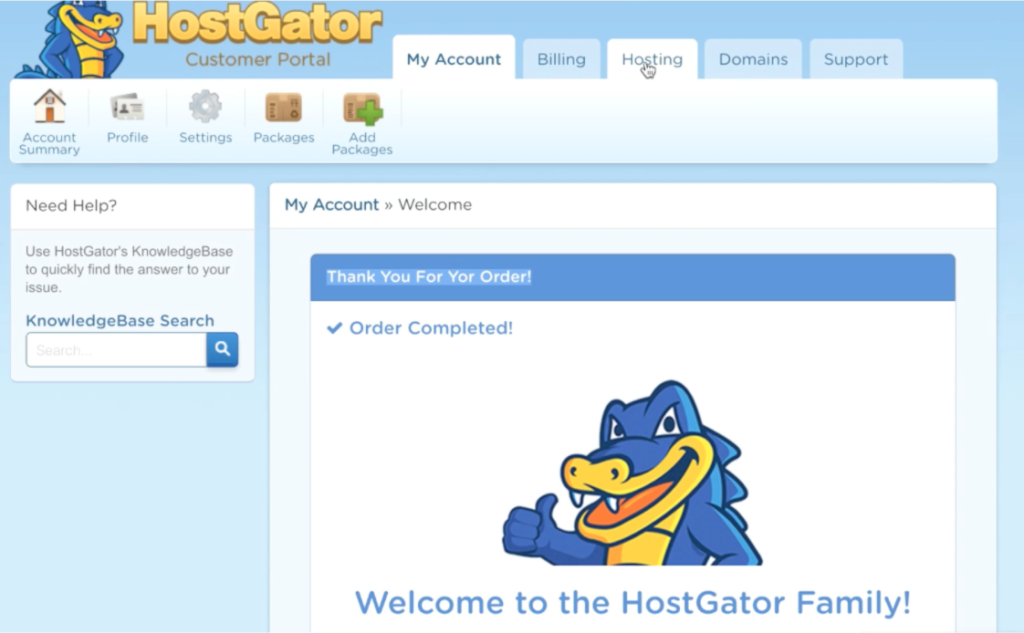
- Click ‘Get Started With WordPress Today’?
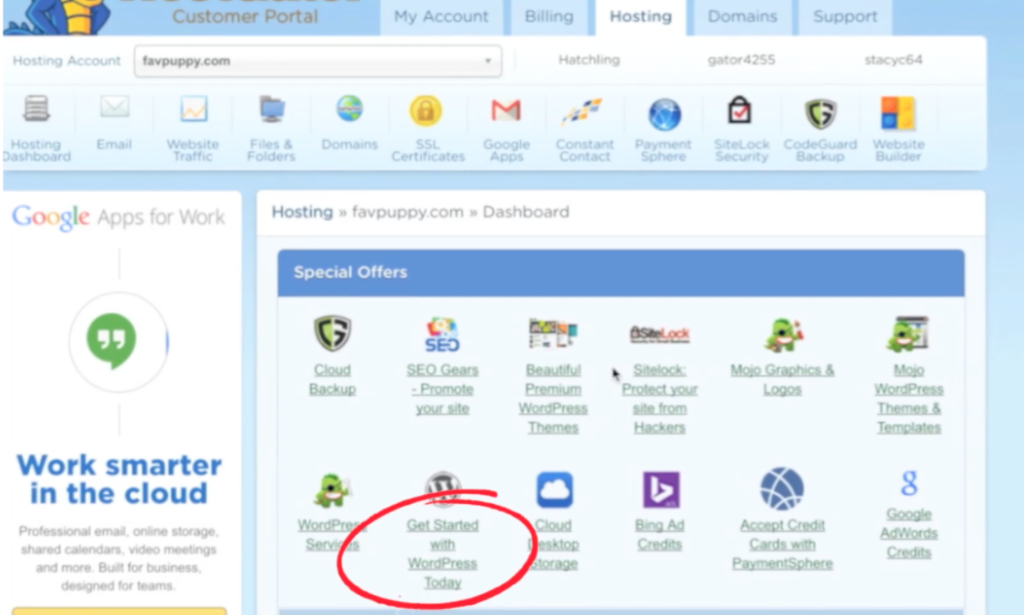
- Click ‘WordPress’
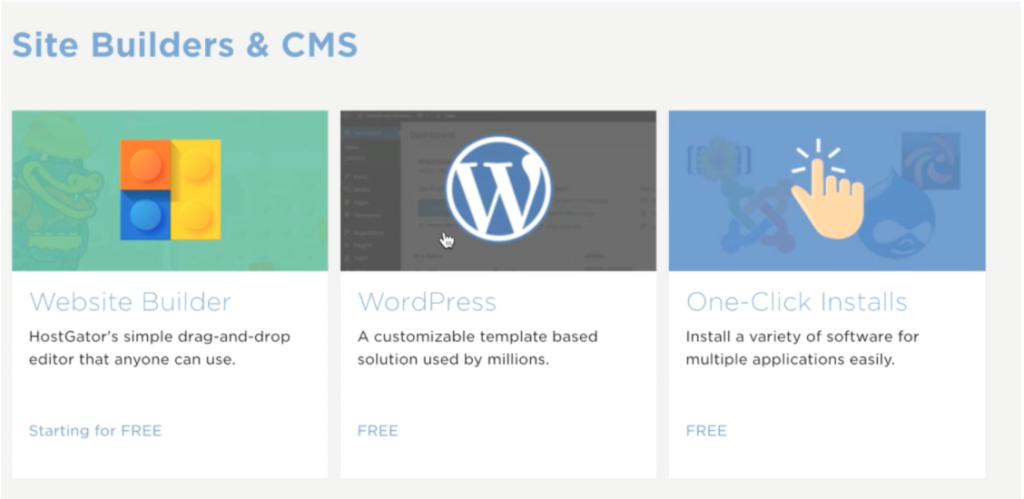
- Select your domain and click ‘Next’:

- Type your blog title, username, first name, last name and email, then click to install WordPress:
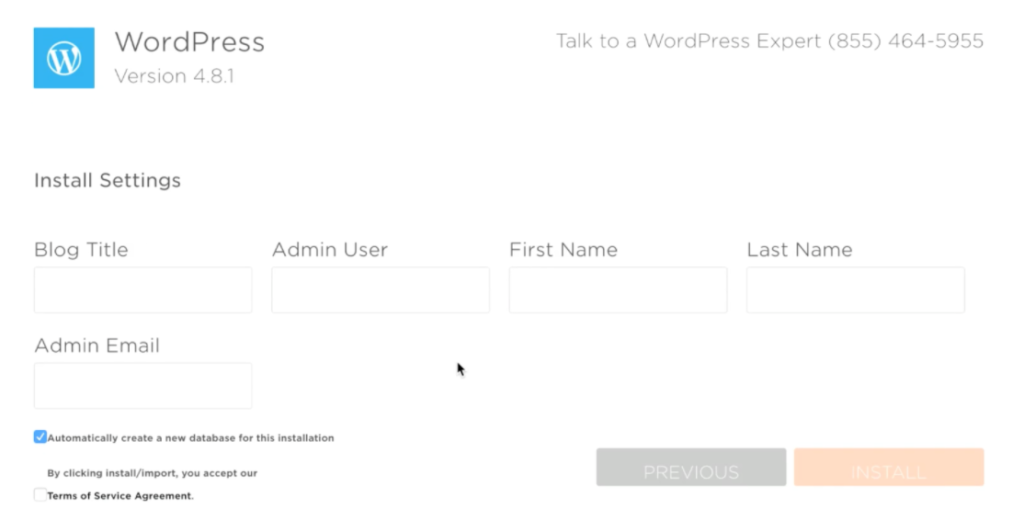
You can double check your domain is available by typing it into the HostGator domain name availability search box:
‘Enter Your Domain’ field to see what is available. The following example shows that my first idea, dogwalk.com is unavailable:
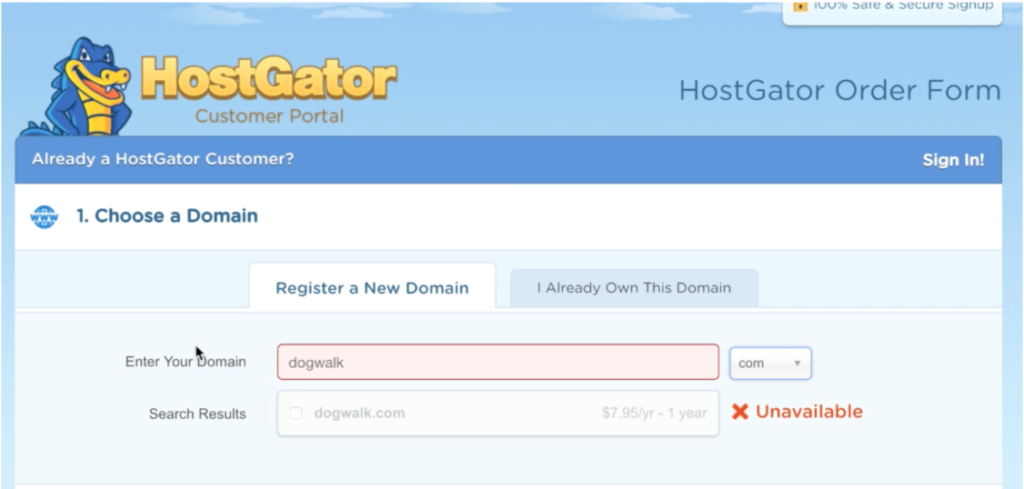
Uncheck the domain privacy protection checkbox:

Type your new blog domain name, ex www.yourblog.com, into your browser to see your blog
There is your brand new blog!
How to login to your website
- Go to your email account and click HostGator’s WordPress install email and find your new username and password, both which are in the email.
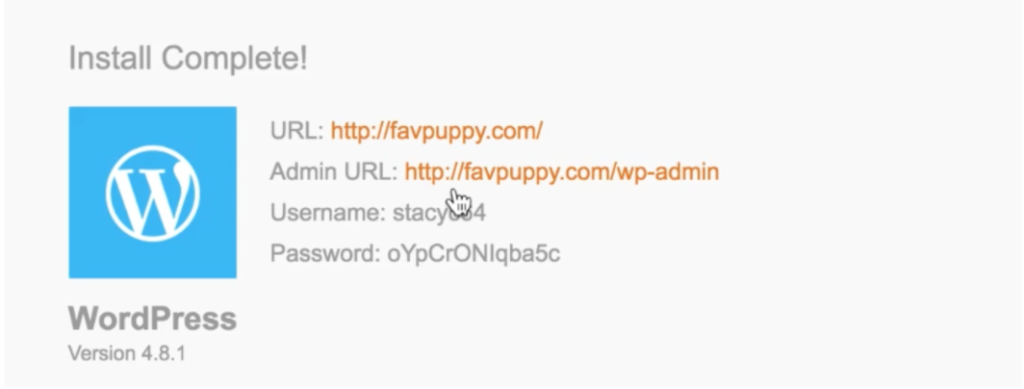
- Type your new domain name into your search bar and add /wp-admin on the end:

For example, if your domain name is www.mydomain.com, you type www.mydomain.com/wp-admin into the url bar to visit your site’s login page.
- Enter the username and password from Hostgator’s Welcome email to login to your site
Pick a WordPress theme
- To change your theme, click ‘Appearance’ then ‘Themes’ to see the different themes you can choose from:

- Click the ‘Add new theme’ button and find a theme for your site:
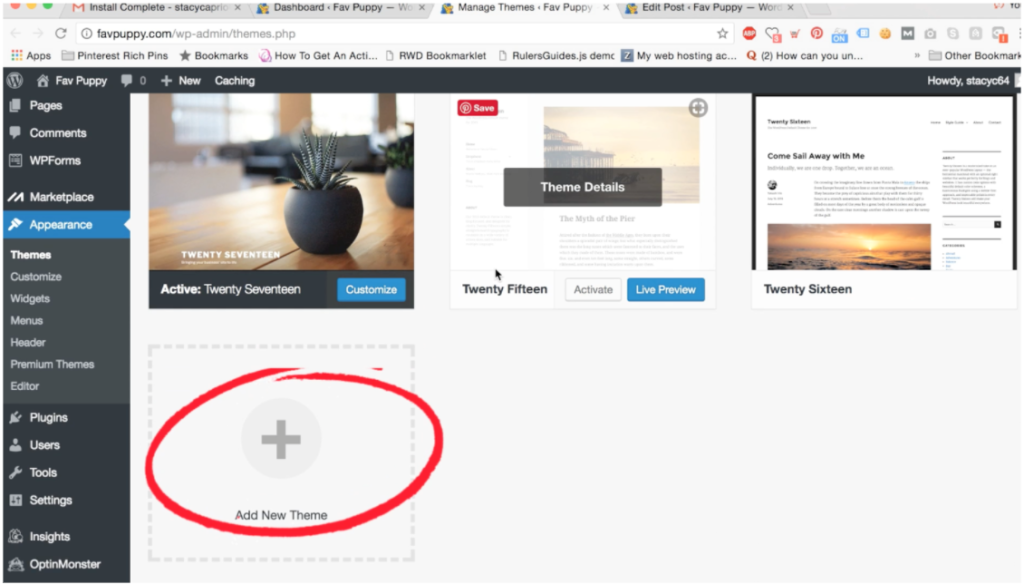
- Click ‘Posts’, then click ‘Add New’:

- You can choose a title, add some text and images for your first post.
- Click ‘Publish’ to publish your post and make it public and searchable for others to see
How to add a new post
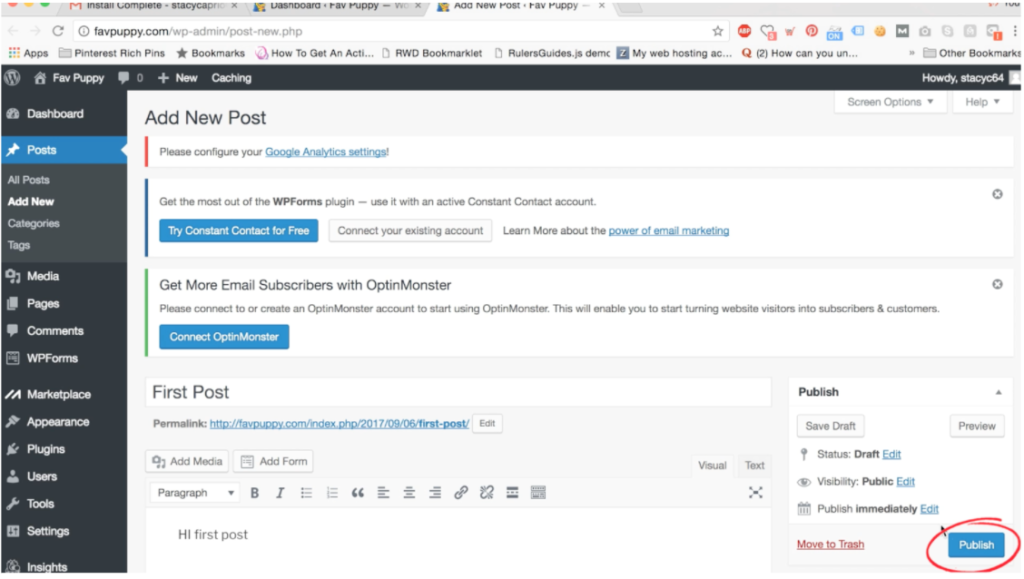
Type your domain name in the your internet search bar to look at your new post.
Here is an example of what the first post looks like for the site I used, ‘favpuppy.com’.
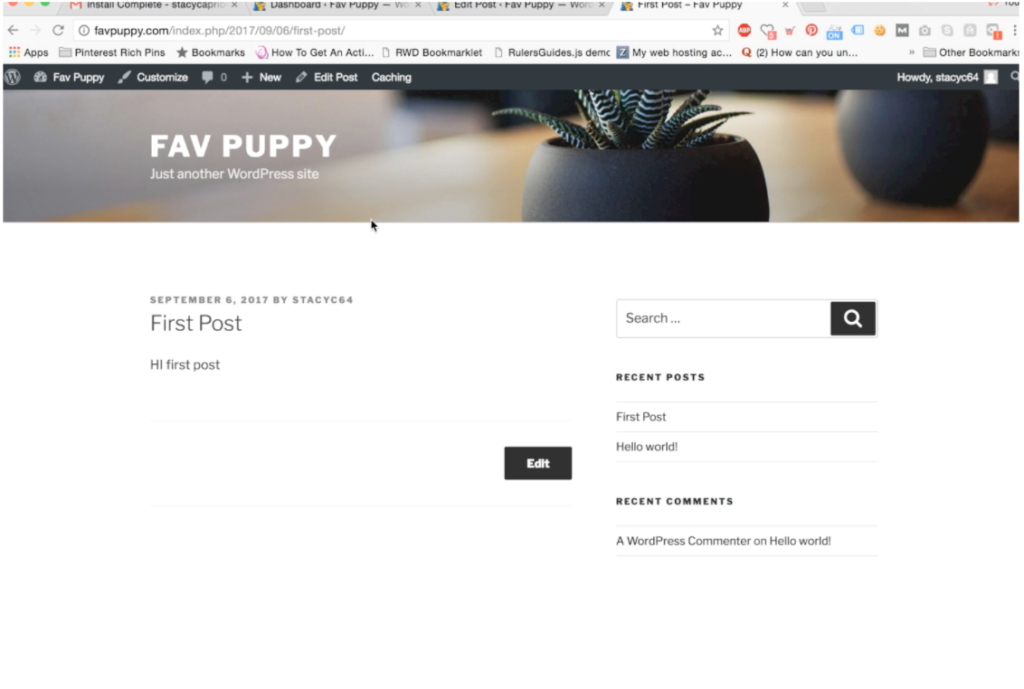
More Resources to learn and edit your site
Customize The Sydney Theme:
Videos how to customize Sydney: Customize Sydney video 1
How to make Sydney front page static
It’s more professional to have a static front page, so do this for any business site.
Best WordPressPlugins
Best free WordPress plugins:
- Google Analytics plugin. See visitor stats and traffic
- Sumo plugin. Collect user emails
- Simple Social Icons plugin. Display your social media icons
- Yoast SEO plugin. Easily set up title and meta description tags for SEO effectiveness, with no coding necessary
Landing page plugin (costs money):
Instapage.
WordPress Plugin Resources
More WordPress Resources
- WordPress.org
- YoutubeLook up any other questions using Youtube, or Google.